Optimizing images on your WordPress website is crucial for enhancing the user experience, improving page load times, and boosting your search engine rankings. In this blog post, we will discuss why it’s essential to optimize images for SEO on your WordPress site and provide actionable steps to help you optimize your images for search engines effectively. We’ll also share some additional tips to improve website performance, along with useful resources such as links to helpful tools and plugins that can assist in optimizing images on a WordPress site.
Why Optimize Images for SEO on Your WordPress Website?
Images are an integral part of any website as they attract attention, convey messages, and enhance the overall design. However, large and unoptimized images can significantly slow down your website, negatively impacting both user experience and search engine rankings. Google considers page load time a critical ranking factor, so it’s essential to optimize your images to ensure your site performs well in search results.
In addition to improving page load times, properly optimizing images on WordPress can also help search engines understand the context of your content better. This understanding is essential for ranking your website higher in search results and driving more organic traffic to your site.
Now that we understand the importance of image optimization for SEO let’s dive into the best practices for optimizing images on your WordPress site.
1. Use Descriptive File Names
Before uploading an image to your WordPress site, make sure to give it a descriptive file name that reflects its content. This practice helps search engines understand what the image is about and how it relates to your content. For example, instead of using a generic file name like “IMG_1234.jpg,” use a descriptive name like “red-apple-on-white-background.jpg.”
2. Add Alt Tags
Alt tags, short for alternative text, are used to describe the content of an image, helping search engines understand the image’s purpose. They also improve accessibility for users with visual impairments who rely on screen readers to browse the web. To add an alt tag in WordPress, simply enter a brief description of the image in the “Alt Text” field when uploading or editing an image.
3. Compress and Resize Images
Large image files can significantly slow down your website, so it’s crucial to compress and resize them before uploading. There are several tools and plugins available that can help you compress images without losing quality, such as:
Make sure to resize your images to the dimensions they will be displayed on your site. For example, if your theme displays featured images at 800×400 pixels, there is no need to upload a 2000×1000 pixel image.
4. Choose the Appropriate Image Format
Different image formats have their own advantages and disadvantages. The most common formats used on the web are JPEG, PNG, and GIF. Here’s a quick guide to help you choose the right format for your images:
- JPEG: Use JPEG for photographs and images with many colors and gradients. JPEGs are generally smaller in file size but may lose some quality during compression.
- PNG: Use PNG for images with transparent backgrounds, screenshots, and images that require high-quality details. PNGs usually have larger file sizes than JPEGs but offer lossless compression.
- GIF: Use GIF for simple animations and small graphics with few colors.
5. Create Image Sitemaps
An image sitemap is a separate XML sitemap that lists all the images on your website, making it easier for search engines to discover and index them. Creating an image sitemap can help improve your image search rankings and drive more traffic to your site. There are several plugins available for WordPress that can help you generate image sitemaps, such as Yoast SEO and Google XML Sitemaps.
By following these best practices for optimizing images on your WordPress site, you can significantly improve your website’s performance, user experience, and search engine rankings. Remember to use descriptive file names, add alt tags, compress and resize images, choose the appropriate format, and create image sitemaps to ensure your images are fully optimized for SEO.
WordPress Plugins for Image Optimization
There are several WordPress plugins available that can help you optimize images on your website, making it easier for you to implement the best practices mentioned in this article. Here’s a list of some popular image optimization plugins along with their links:
- ShortPixel: ShortPixel is a powerful image optimization plugin that compresses and resizes images automatically upon upload. It supports JPEG, PNG, GIF, and WebP formats and offers both lossy and lossless compression options.
- Smush: Smush is another popular image optimization plugin that automatically compresses, resizes, and optimizes images upon upload. It supports various formats and integrates with popular page builders and media library plugins.
- Imagify: Imagify is an easy-to-use plugin that allows you to compress and optimize images without sacrificing quality. It supports JPEG, PNG, and GIF formats and offers three levels of compression.
- EWWW Image Optimizer: EWWW Image Optimizer is a comprehensive plugin that automatically optimizes images as you upload them. It also has a bulk optimization feature that allows you to optimize previously uploaded images.
- Optimole: Optimole is a cloud-based image optimization plugin that automatically resizes, compresses, and serves images through a global CDN. It supports various formats and offers real-time optimization and adaptive images based on the user’s device.
By using any of these popular WordPress plugins, you can easily implement image optimization best practices, improve your website’s performance, and enhance your search engine rankings.